Creating a connect entry.
4January 23, 2017 by Kenneth Fisher
I recently wrote a blog about how to tell why your SQL login isn’t working. There were a lot of good comments and several of them suggested that I create a connect entry to make the error easier to understand. There was also a question of how to create a connect entry, and it wasn’t the first time I’d heard that, this week. So I’m going to give a quick demo on how to create a connect entry. I’m not going to create it using that particular login error because, as another person pointed out, this error is actually by design. We don’t want to make it easier for someone trying to hack in right?
Why
So let’s start with why create a connect entry. If you have a suggestion for an improvement or you find a bug then the connect site is a great way to let Microsoft know. And this isn’t just for SQL Server. You can get a list of the products accepting suggestions or bugs from the main connect site.
How
Step one is to go to connect.microsoft.com and search for your suggestion/bug to see if it already exists. I’m going to ask for a create date and a modified date for indexes.
- Enter the product in the search bar and hit Search.

- Find the product you want in the list and hit View. Note that in this case we want the Public entry for SQL Server.
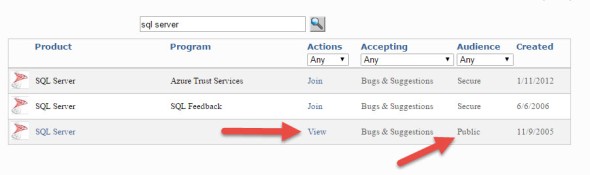
- This takes us to the SQL Server & Azure SQL Database connect area. Hit the Product Feedback link to enter.

- We now get to the Feedback Center for SQL Server and Windows Azure SQL Database.

- Enter keywords for your bug or suggestion and the page will automatically search for similar entries. Of course, there are plenty of ways to refine the search.

Now that we know that our suggestion doesn’t already exist, or at least that we didn’t see it, we can go ahead and create one.
- Hit SUBMIT FEEDBACK

- Hit the dropdown and select the bug or suggestion form.

- Then you just need to fill in the form and hit submit
Suggestion


Bug


Now that I’ve entered my item it takes us directly to it.

Oh and along the same train of thought, you can follow @ClosedAsFixed. It’s a twitter bot created by Chrissy LeMaire (b/t) that shows connect entries that have been marked Resolved or Closed as Fixed.



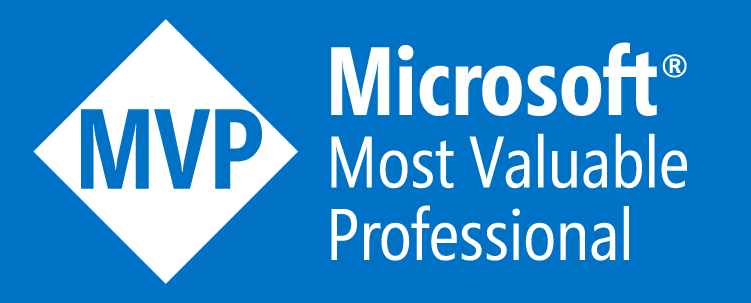



Awesome post, great thanks Kenneth.
Thanks! Glad you like it.
Hey Kenneth – quick question where do you get those red arrows from? p.s. SAVED this post in my briefcase, good job!
Thanks 🙂 I use Snagit to take the images and add the arrows. I’ve used the Snipping tool and MS Paint but Snagit is easier and I like the arrows better.