Stop #AzureDataStudio from opening a connection screen on startup
1February 24, 2020 by Kenneth Fisher
When I’m working with a tool I like a clean startup. And by that I mean don’t automatically open anything. I’ll let you know if I need a connection to object explorer, an open query, whatever. So now that I’ve started playing with Azure Data Studio I’ve been getting slightly (and I do mean slightly) annoyed that the connection window pops up every time I open it.
Given my recent post about configuring your tools I decided I’d best figure out how to turn that off. To be fair it took me quite a bit longer than I expected. To start with you need to open the settings. File -> Preferences -> Settings.
The setting is called Workbench: Startup Editor. To find it you can do one of two things. The easiest is probably to search on something like startup.
Or you can just select the Workbench area and scroll. Since it’s just above the Workbench->Appearance area I found it was easiest to select Appearance and scroll up a bit.
I unchecked the setting and now I get a nice clean startup.






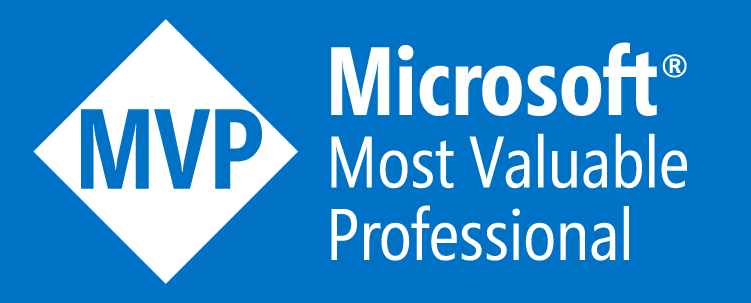



cmatula will ask for additional assistance.