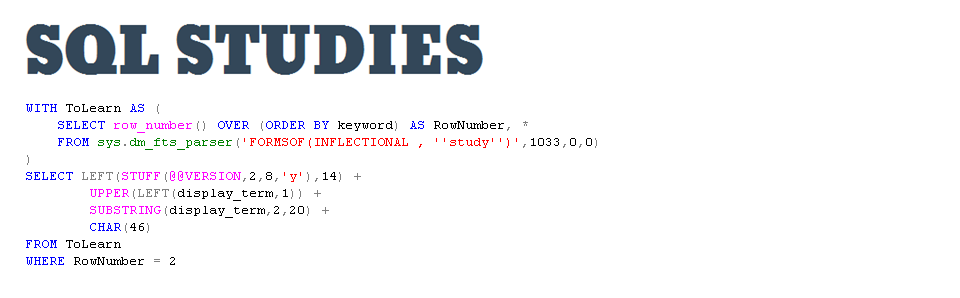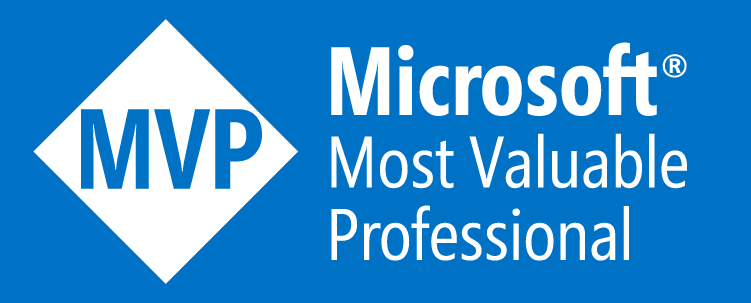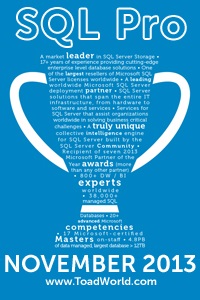Creating an SSIS project
Leave a commentAugust 16, 2017 by Kenneth Fisher
Now that SSDT (SQL Server Data Tools) has been installed the next step is to create a project. First, open up Visual Studios 2015 or SQL Server Data Tools 2015 (SSDT is really just a set of modules added to Visual Studio).
Menu File -> New -> Project
Here we have a number of options. We want to select the template Integration Services Project. Pick a name for the project and solution (default for the solution name is the project name). Then depending on if you check Create directory for solution or not you will either find your sln file in one of the following two directories:
- Checked: C:\Users\kenne_000\Documents\Visual Studio 2015\Projects\FirstSSDTProject\
- Un-Checked: C:\Users\kenne_000\Documents\Visual Studio 2015\Projects\
And once the project is done being created (and it does take a few minutes) it is automatically opened and ready to have stuff added to it.